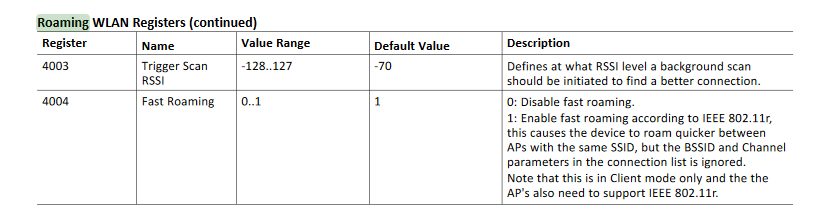We are testing the Bolt in our office as a potential wireless option for our customers (using MAC cloning to get our devices on a WiFi network). We are very happy with the roaming in general, however we have run into an issue where, seemingly during a roam attempt, the wireless communications lock up. The bolt drops completely off the APs and will not rejoin. If the power is cycled to the unit it will then work again and function normally until it locks up again. The AP’s are not posting any syslog messages that would indicate an issue with them (Using two Netgear Nighthawks AC1900 with dd-wrt firmware that we roam between). Originally we were using version 2.02.01, and noticed there was new firmware since then so we upgraded to 2.03.02 and the same issue occurred. When the issue occurs, we are able to gain access to the bolt through it’s ethernet still as it has a static address. The main page states that the Status is “On”, and that the Connection is “Connecting”. When going to the WLAN page, and clicking the “Scan for Networks” button an error pops up stating “Communication error, press OK to retry”.
The settings we are using are as follows:
Easy Config: None
Network Settings:
IP Assignment = Static
IP Address = 192.168.0.99
Subnet Mask = 255.255.255.0
Default Gateway = 192.168.0.99
Internal DHCP Server = Disabled
WLAN Settings:
Enabled
Operating Mode = Client
Channel Bands = 2.4GHz
Connect to SSID = LPCARTS24
Authentication Mode = WPA/WPA2-PSK
Bridge Mode = Layer 2 cloned MAC only
Cloned MAC Address = 00-20-4A-D6-96-99
Cloned IP Address = 0.0.0.0
Bluetooth Settings: Disabled