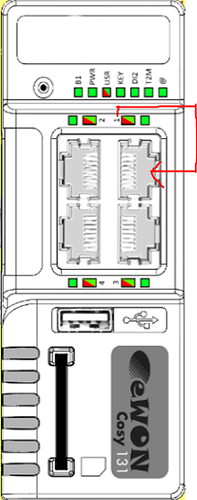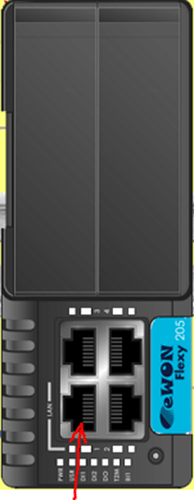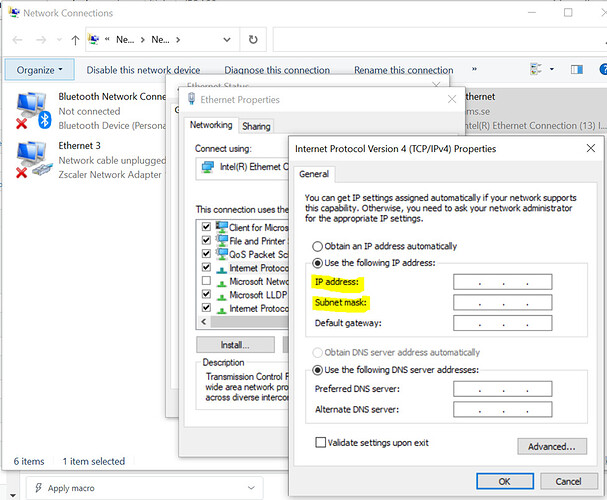This article describes the steps to help you access your ewon if you are locally connected to the LAN side of your device but cannot connect to the web interface of the device listed on eBuddy.
Issue/Question/Symptom:
- Are you connected to the right port?
- Is your PC IP address in the same subnet as your ewon?
Affected Devices/Environments:
List of the product groups/specific articles affected:
- Ewon Cosy
- Ewon Flexy
Possible Causes & Troubleshooting Steps:
1. Are you connected to the right port?
- By default, the ewon port #1 is the only specific LAN port that cannot be set as a WAN port. Even though other ports like 2,3, and 4 can be set to either LAN or WAN connections, port #1 will always be a LAN port.
- Suggestion: make sure you are connected to port #1:
Fig 1. Cosy 131 and Flexy 205 LAN port #1.
2. Is your PC IP address in the same subnet as your ewon?
To make sure your PC IP address is within the same subnet as your ewon, please do the following:
-
Search for “Network Connections” on your windows menu
-
Identify the ewon’s ethernet connection and double click on it
-
Double click on “Internet Protocol Version 4 (TCP/IPv4)”
-
Use an IP address with the same subnet as the ewon. For example, if your ewon LAN IP address is 192.168.2.1 and its mask is 255.255.255.0, then your PC IP address should be 192.168.2.x, where x = any number between 2 and 254, and its mask 255.255.255.0.
Fig 2. Change your PC IP address -
Now that you are connected to the right port and your PC IP address is in the same subnet as the ewon, you should be able to access the web interface of the ewon.
Additional resources:
You can find more information about eBuddy in general in this eBuddy Manual.
Keywords:
Cosy, flexy, eBuddy, setup, LAN port, WAN port, IP address, access web interface, cannot open in browser.