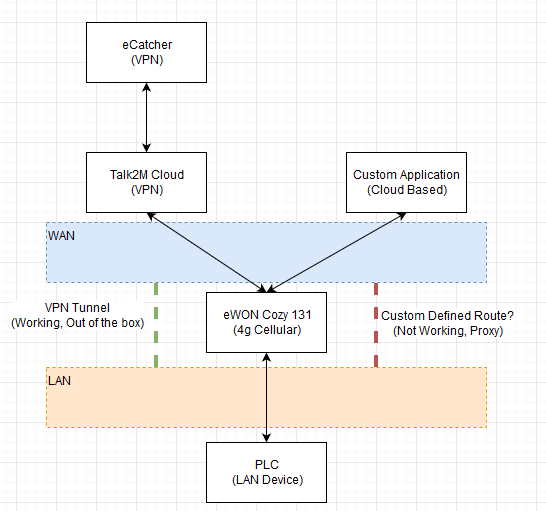Hello,
I am setting up a Cozy 131 (4g - North America variant) to allow remote access to industrial equipment. While we are using the cozy in the traditional VPN sense, our application demands 2-way TCP traffic on a continuous basis to a specific port of a device on the LAN.
I found this message: HTTP Port Forwarding , and the linked KB https://hmsnetworks.blob.core.windows.net/www/docs/librariesprovider10/downloads-monitored/manuals/knowledge-base/kb-0138-00-en-define-proxy-entries-on-cosy.pdf
We have followed all steps in this KB, but cannot establish a connection (in either direction) to the device behind the EWON.
The NAT 1:1 settings, as a debug step seem to have an issue where the settings don’t apply until WAN reconnect. So an IP address supplied at configuration time, is invalid on the next WAN reconnect.
I am not interested in exposing the entire device IP to the internet, I would simply like to establish port forwarding through from WAN to LAN, and LAN to WAN, for a specific TCP connection?
Is this possible with the Cozy 131? Is the KB above the proper documentation? Is there a better way to achieve this configuration?