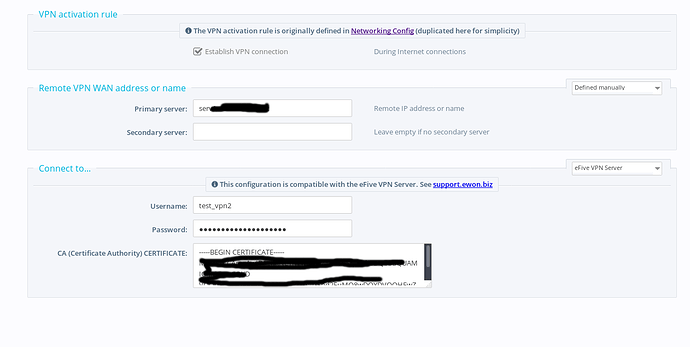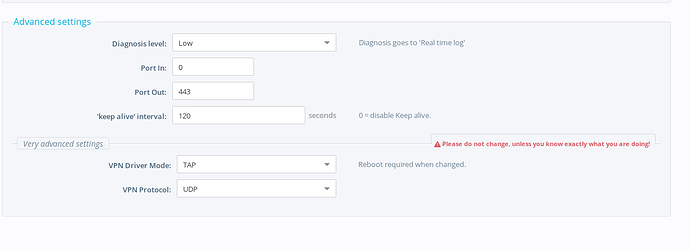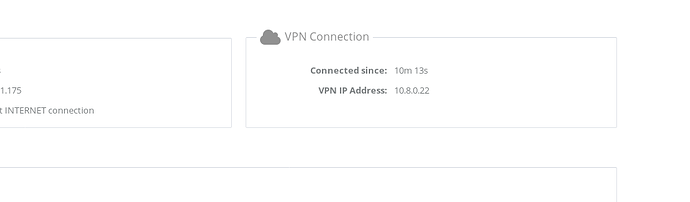Hi Jordan,
yes.
Not a capital N…
Jordan… in the file I sent you all information with a user and password ! It was not to be posted.
I deleted the user.
So, do you have test or find a solution for my problem ?
Thank you,
Rémi
Hi @RemiNolin
I have been unable to find a solution just yet. Can you recreate a new user and PM it over to me?
CREDENTIALS MOVED TO STAFF
I was able to make your current configuration work with no issues. Essentially I was able to use the eFive wizard inside of the eWON, while pushing a few of our own custom parameters via a cfg file.
VPN Configuration:
-
Navigate to: System -> Communication -> VPN Connection -> Outgoing
-
Enable the checkbox to establish a VPN connection
-
Enter your server address as the primary server (don’t add the port just the domain name you have in your .ovpn file)
-
Set the username and password to the username and password in your VPN server.
-
Paste your CA certificate into the CA box.
Hit update after you do that. After doing that we just need to update a few settings under global as you have your port and protocol mismatched.
-
Navigate t: System -> Communication -> VPN Connection -> Global
-
Update the VPN protocol to UDP and the port to 443
-
Hit update. Change nothing else on this page
VPNCfg File Settings:
Now that all of the soft settings are in we simply need to update your VPN configuration. Essentailly we are just going to append our own custom settings to the eWON VPN configuration. You can download the .txt file below however here is an explanation of the 3 lines in it.
-
auth SHA256 -> Tell the eWON to use SHA256
-
cipher AES-256-CBC -> Tell the eWON to use AES-256
-
dev tun -> Tell the eWON to use a tun driver
DOWNLOADS:
Here is the text file, do not rename it.
VPN Config Download: vpncfg.txt (39 Bytes)
Finally download this updated comcfg.txt file. Do not edit it, leave it as is.
COMCFG Download: comcfg.txt (27 Bytes)
In this setup no .ovpn file is needed. The final step is simply to ftp the above files into the eWON.
- FTP the vpncfg.txt into the /usr directory
- FTP the comcfg.txt file into the root directory
As you can see below, my unit successfully connected to your server using the test credentials provided.
Hi Jordan,
yes, it works ! Good ! Thank you !
It is a bit complicated to apply for a customer… each Openvpn server with different parameters…
But I am very happy to know how to do it. I will see with the customer for their server.
And definitely not the last project.
Have a good weekend !
Thank you again
Rémi
Topic closed due to inactivity.