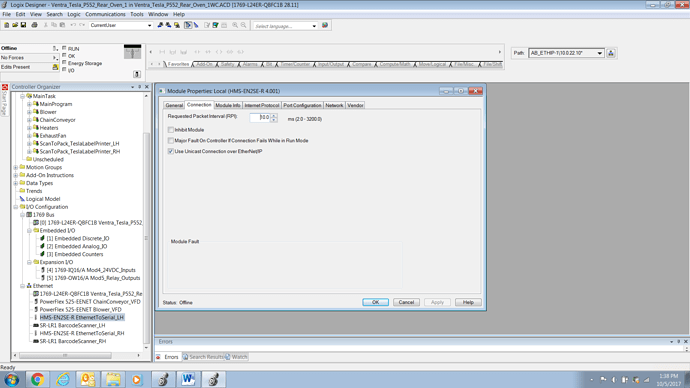We have a problem when trying to download a configuration to a 2ENSE-R. Having said that, I am assuming that once the download is complete LED’s 1 and 2 should be solid green. If they are not solid green we don’t get communication. We are using Rockwell 5000 v 24 and v 28 to send printer strings through the EN2SE-R.
After typing the configuration into the Configuration Manager I connect to the EN2SE-R through an ethernet cable; the bottom of the screen shows ‘Config Valid’ and "Config Line’ with green indicators but ‘Checksum Valid’ shows a red indicator. I click the Download button and watch the progress indicator and then watch Led’s 1 & 2 briefly flash red before returning to both Leds 1 & 2 flashing. Clearly the configuration has reached the EN2SE-R and it has went through some type of reboot.
We have several of these in use with the same configuration and they have all been difficult to initially get working (Led’s 1 and 2 solid green). In the past I have just kept re-trying downloading the configuration and then sooner or later it seems to work but I never know why. What am I missing?
Thanks for your help.