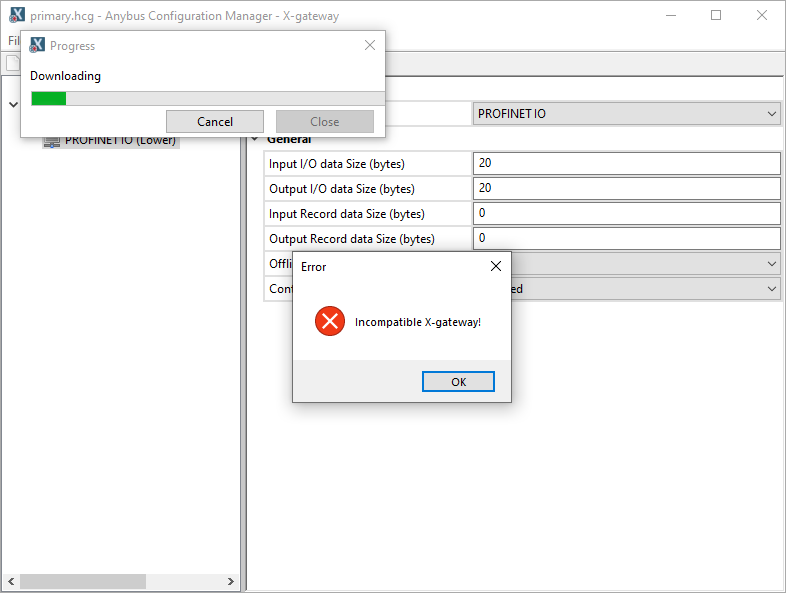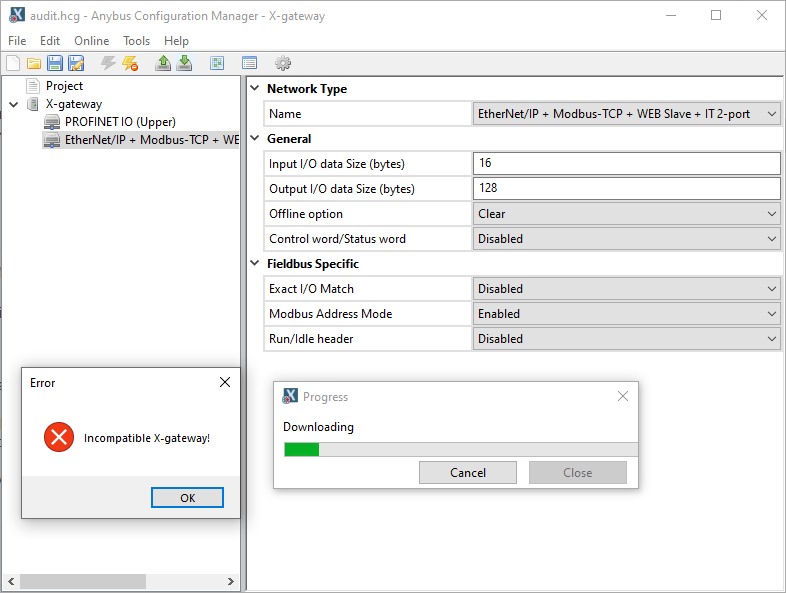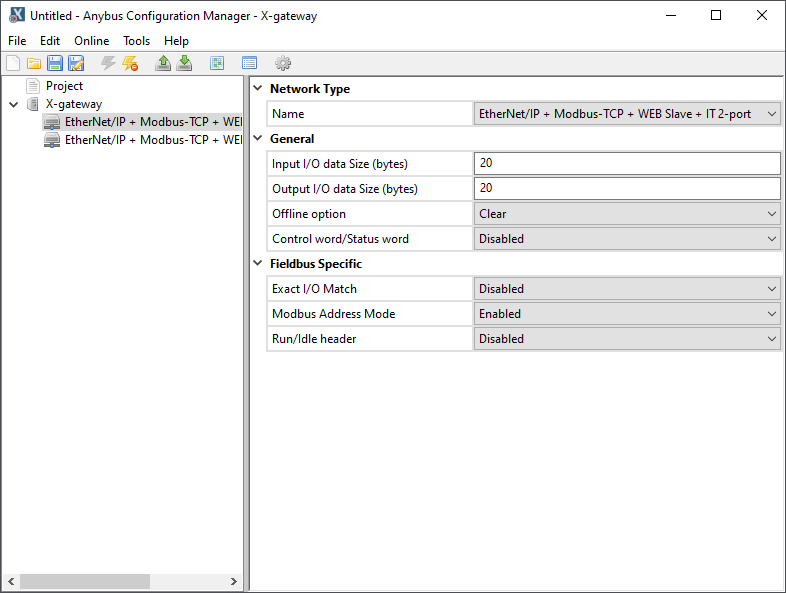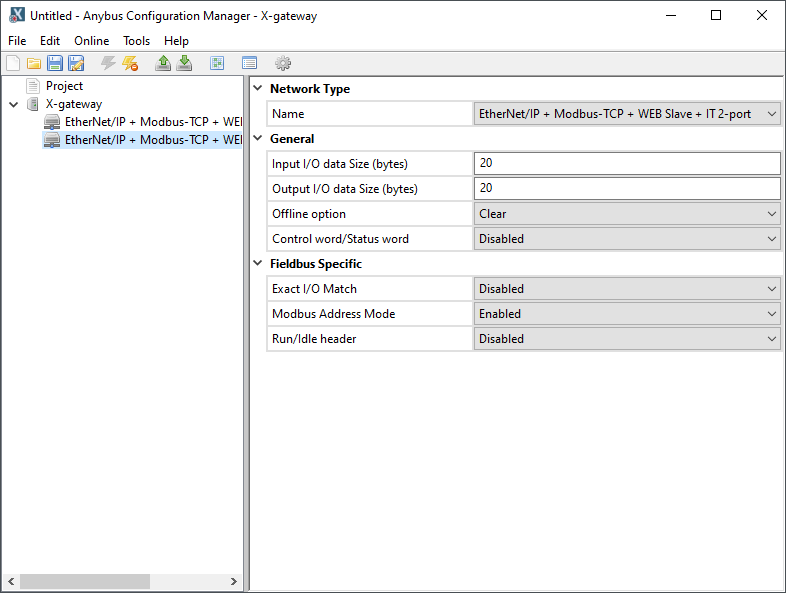I have several projects using an AB7649-F to communicate between AB and Siemens PLCs. I’ve uploaded the config from the machine that is production already, but when I attempt to download it to the next machine I get an error message Incompatible X-gateway! I’ve attached a screenshot of the error.
I just wanted to add some more information. I have two gateways that I’m configuring with the same settings currently and the second accepted the settings without any problem.
Can you please share the serial number for the device you are having a problem with as well as the configuration file you are trying to download?
Hi Kyle,
The serial number is A05A8A4B. I’ve attached the file I’m trying to download.
audit.hcg (4.0 KB)
Yeah, this is definitely weird.
Are you using the same PC to upload/download to the 2 different devices?
Do you have the latest version of the Anybus Configuration Manager?
Have you tried flipping the interfaces around in the configuration (putting PROFINET IO on the top and Eth/IP on the bottom)?
What happens if you try to do an upload from the device? Does it work? If so, what does the config look like?
Using the same PC and cable for both devices.
I do, I’m running 1.5.1.1.
I tried flipping the interfaces and I’m getting the same error.
I am able to upload from the device.
Good morning Kyle,
Would it be possible to reflash the firmware or factory reset the device? I haven’t made any progress. If I select any network type besides what is currently on the device I get the same error.
Hi Cameron,
So when you upload from the device, it shows this as an Ethernet/IP 2-port on both sides?
It also looks like the web interface is reporting it as the same. Therefore, I believe the device is defective and will have to be replaced.
You could try flashing the firmware, but I doubt that will fix the issue. Here are instructions if you want to try (it can take a long time to finish so be patient). Firmware is attached. You can download Firmware Download Tp from the Product Page.
How to upgrade from previous versions:
It is very important that the following steps are performed in correct order, otherwise the module may be unusable and must be sent back to HMS for recover.
Firmware upgrade
- Connect the Anybus X-gateway with an USB cable.
- Start “Firmware download TP” program
- Follow the instructions in the “Instruction” window to upgrade the software. When the question of target comes choose “Carrierboard”. When the question of version comes up please choose the expected target hardware and software to be downloaded. The file that should be downloaded is the fwp file (Firmware Package) file.
- A power cycle is required after the application has downloaded and the gateway self reboots.
- If the download is successful a window indicating “Transfer OK” will be displayed
FWP_ABX_V_3_29_01_D.fwp (73.6 KB)
You can also unzip the WEB_ABS zip file and use FTP to write over all files on the device to update the web server.
WEB_ABSABS_V_2_25.zip (143.4 KB)
To proceed with the RMA, please create a case at https://support.hms-networks.com. If you can include a picture of the label showing the serial number, that would be helpful.
Thank you for all of your help Kyle!
I wasn’t able to flash the firmware, so I’ll ship the gateway back to the home office in the US and have them start the RMA process.
OK - sorry for the inconvenience Cameron! Please let us know if you have any other questions!