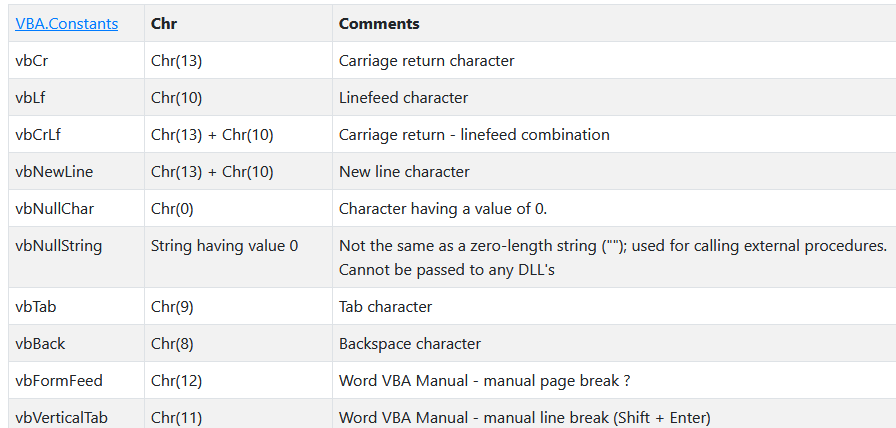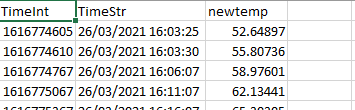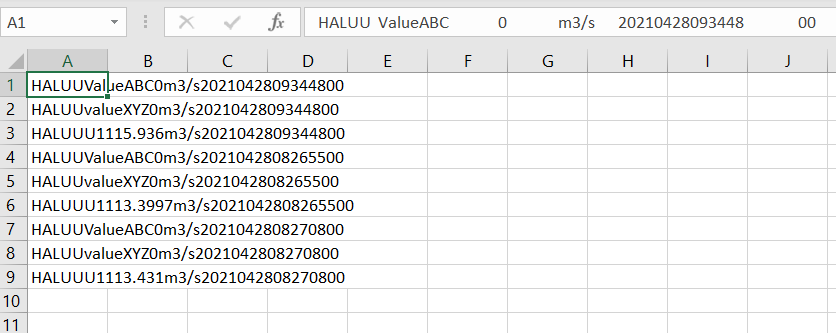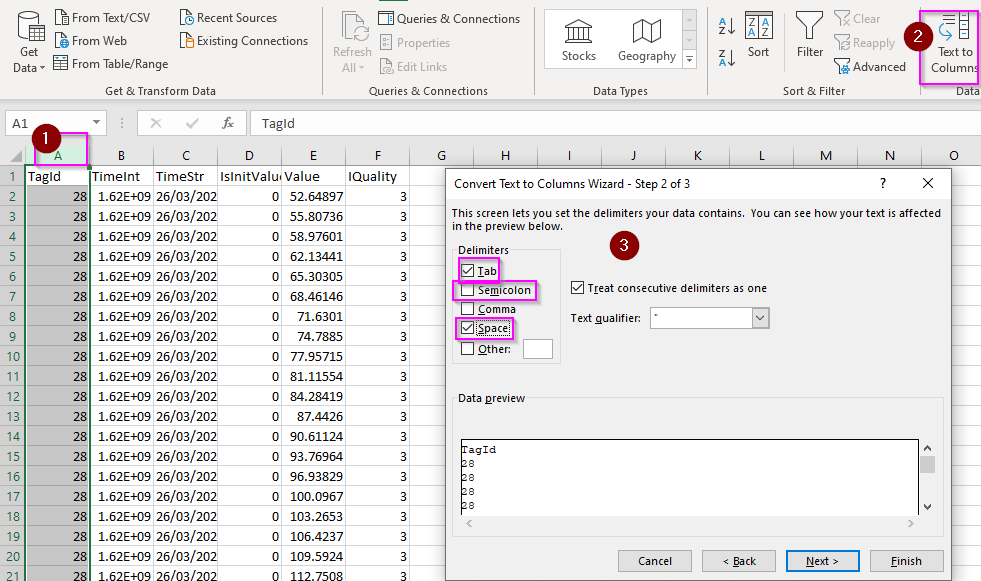Hi
This is my script:
program (2).bas (1.9 KB)
I want to recreate the ftp file as the format i want, but in that form i have to have tagnames and units so i chose to use Tag list instead of Historical Log. Here are what i want to ask:
- Is it possible to change or create char/string horizontally, because as i understand right now im changing it vertically depend on the column of the table in Export Block
- Is Basic script able to create or detect /t (tab)
- If i got other csv files into Flexy through FTP, and they have the same format, is it possible to combine them into one file and send?
- By using the script above, i cannot read the TagValue or TimeStr columns in the TagList export, do you have any idea why this occurs? I still able to:
+ Read the whole string of $dtTL by GET
+ Read the whole string or split string of $dtHL normally
Thank you for reading