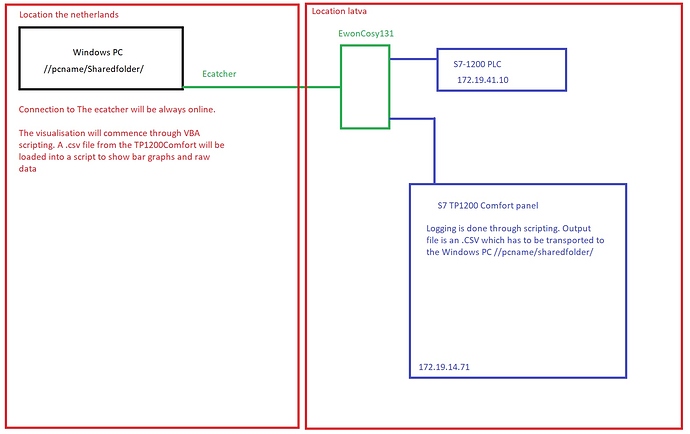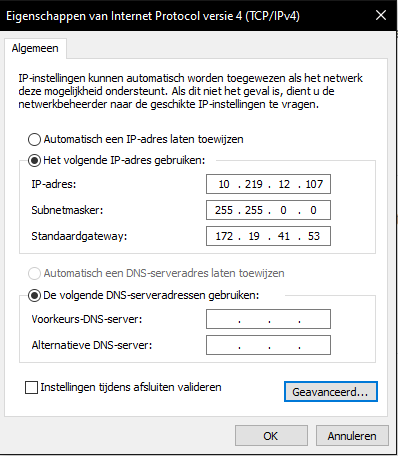Hello,
I don’t know if this question has been asked previously if so please redirect me to the solution.
For a client we have to setup a form of data logging. We are using a WINCE based panel (TPComfort siemens) so far I have managed to acces a shared windows 10 folder on the comfort panel by adding a WINS address to the comfort panel that’s the same as the PC’s IP4 address. This way I can save my log files from the panel directly to that folder.
The issue is that our client is a company divided in two location one in Latvia and one in the Netherlands. To enable remote assistance we choose to go for an EwOn. the problem i face now is E-catcher gives us an IP4 adress in the range of 10.219.12.xxx while the machine network is in the range of 172.19.41.xx.
Now i tried wan IP forwarding in the cosy by adding an address in the range of the machine network that has not been used lets call this 172.19.41.66 and adding an wan address for the IP4 of my pc 10.219.12.107 but this didn’t work i could not ping 172.19.41.66 from the command line while my pc was connected also the shared folder did not show up which makes sense if you can’t ping the PC on which it is on.
So my question is as followes:
Is it possible to ensure a connection between the machine network and the Lan network on the PC and share files through a shared folder in explorer while the IP adresses are not in the same range?