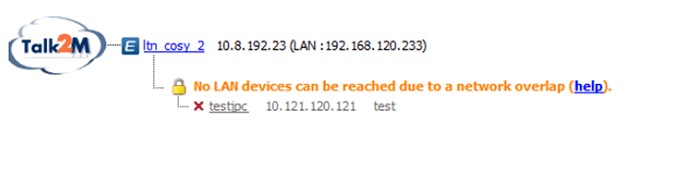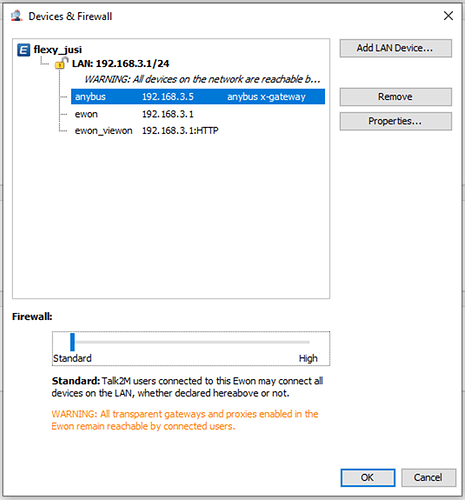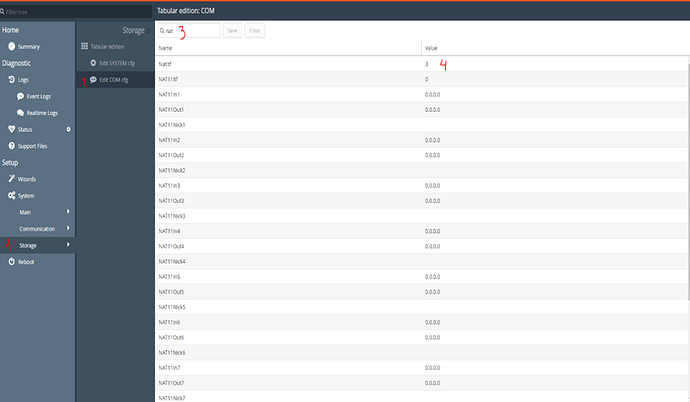This article describes the steps to help you reach the devices on the LAN side of the ewon when you are successfully connected to your ewon through either eCatcher, eBuddy , or M2Web. There are a few aspects that can contribute to this issue such as a network overlap (IP conflict), a firewall setting, and NatItf setting.
Issue/Question/Symptom:
- Do you have a network overlap?
- Is the firewall set to high?
- What’s your device NatItf setting?
- Not able to reach LAN Device in M2Web
Affected Devices/Environments:
List of the product groups/specific articles affected
• Ewon Cosy
• Ewon Flexy
• eCatcher
• M2Web
Possible Causes:
1. Do you have a network overlap?
Your local network and the network behind the ewon LAN should be different to allow the remote access to all the devices connected to the LAN side of the ewon. When there is an overlap between these two networks, you should see the following error messages:
Fig1. Network overlap 1
Fig 2. Network overlap 2
1.1. Troubleshooting Steps:
To solve this issue, you can either:
- make sure that the network of your PC and the network behind the ewon LAN are in different subnets.
- Change the LAN IP address of your ewon and its LAN devices
- Connect your PC to the internet using a different network access
2. Is the firewall set to high?
The Talk2M firewall setting can be set to different security levels such as Standard, …, and Hight. When the security level high is selected, only the listed devices under the ewon LAN are reachable by connected user; therefore, if the LAN device you are trying access is not declared on eCatcher, you will not be able to reach it.
2.1. Troubleshooting Steps:
To solve this issue, you can either:
-
Change your firewall security level. Click on your device on eCatcher → Properties-> Configure LAN devices & Firewall
Fig 3. Firewall Setting: Move the bar to “Standard” -
Add your LAN device. Click on your device on eCatcher → Properties → Configure LAN devices & Firewall → Add LAN device
3. What is your device NatItf setting?
The ewon has NAT settings that come pre-configured with the device. One of these settings is the NatItf which is used to apply NAT and TF to connection via VPN, WAN, or LAN. If the device you are trying to reach is directly connected to the LAN side of the ewon, this setting should be set to the appropriate number to allow a Plug’nRoute.
3.1. Troubleshooting Steps:
To solve this issue:
- Go to your ewon’s web access → Setup → System → Storage → Edit COM cfg → search for NatItf → change NatItf value to 3 → Reboot your ewon.
Fig 4. Ewon’s web interface: Changing NatItf settings
4. Not able to reach LAN Device in M2Web
Able to reach LAN devices and ping them with eCatcher but not M2web.
4.1. Troubleshooting Steps:
- If you see a device with a hyperlink, but it fails the connection make sure that LAN is set correct for the device in eCatcher. A subnet cannot be listed or you will get a failed connection.
Additional resources:
For more information about troubleshooting, please find common error codes here: Ewon Technical Support - All Troubleshootings
Keywords:
Cosy, flexy, device, LAN, WAN, eCatcher, network overlap, IP conflict, firewall setting, NatItf setting, NAT and TF, M2web