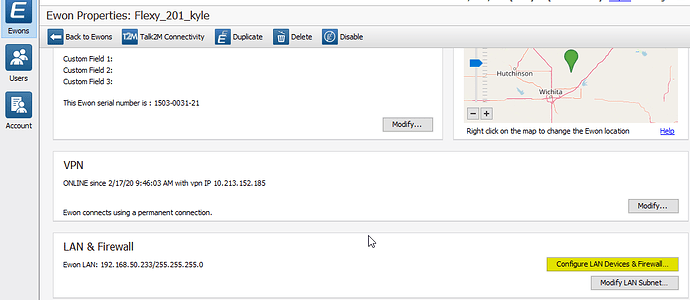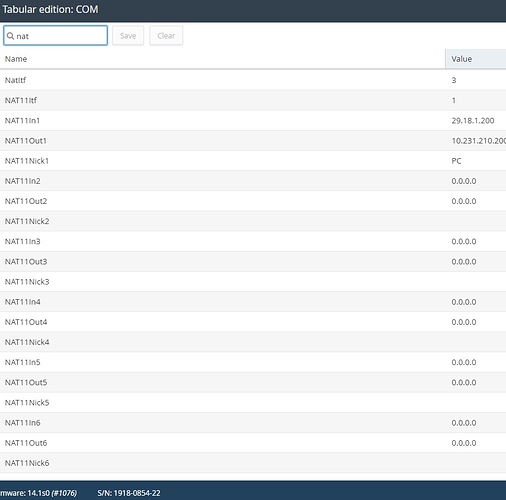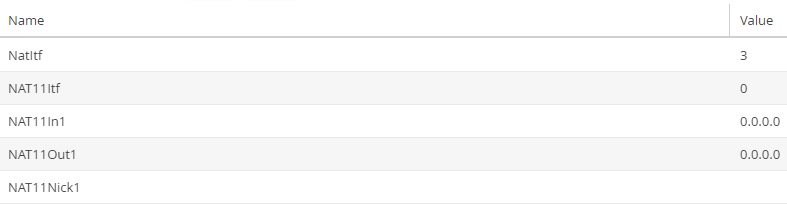Hi
We have set up a Cosy 131 with LAN IP 29.18.1.100.
We have a PC connected to LAN Port 1, with IP 29.18.1.200, GW 29.18.1.100.
I am unable to ping the PC when I’m connected via eCatcher.
The plan is to be able to connect to the PC via TeamViewer over VPN.
I’v read a few Topics and “manuals” regarding the NAT settings, but I’m unable to get any results. Could you give me a step-by-step for my specific setup?