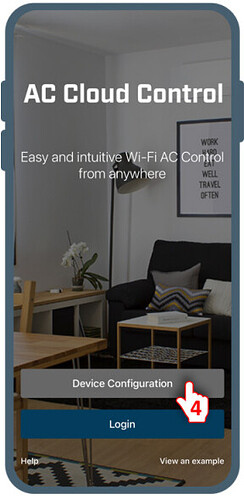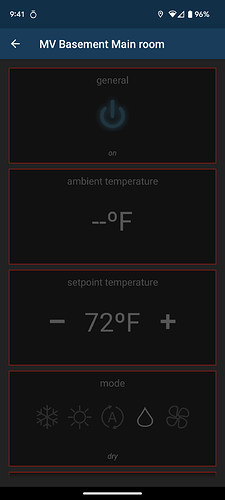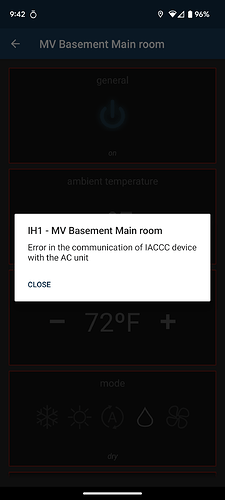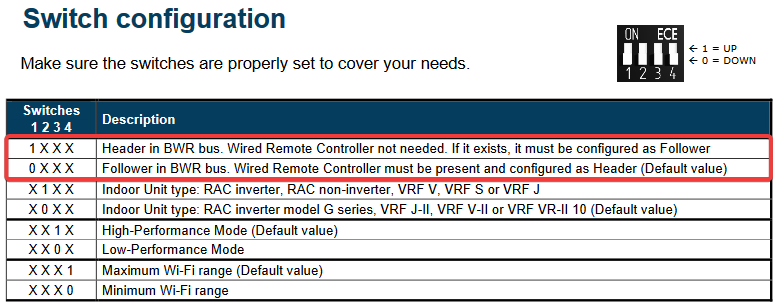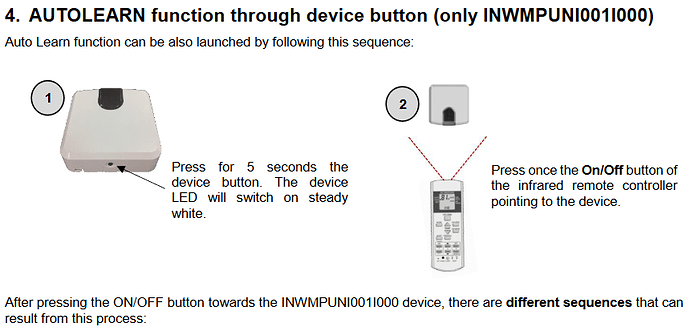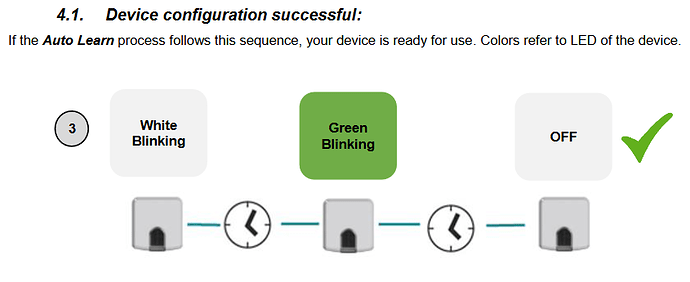I have a Fujitsu mini split ASU9RLF1 with intesiss box attached. I cannot configure the AC unit to WiFi.
I have android phone.
I can connect to the device’s WiFi, but when I open the app there is no splash screen, no configuration button. I can add a new device using the barcode on intesis sticker. But I cannot configure anything either on the devices network or in New device setup.
I have tried the PDF and YouTube video from June/July config topics, neither works.
I have three of these mini splits, none has ever successfully connected to WiFi since they were purchased and installed a year ago.
I’m getting frustrated at inability to control remotely.
Please help.