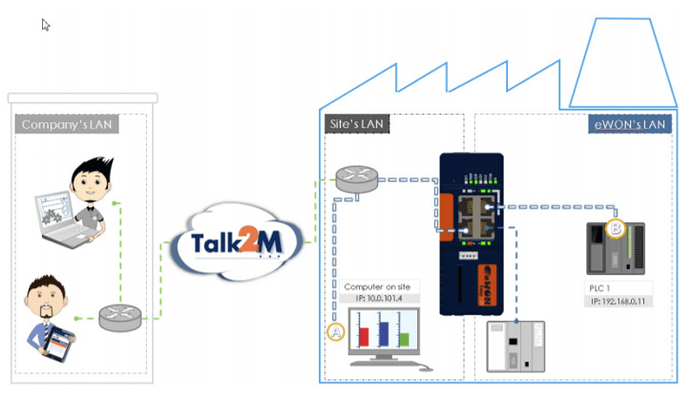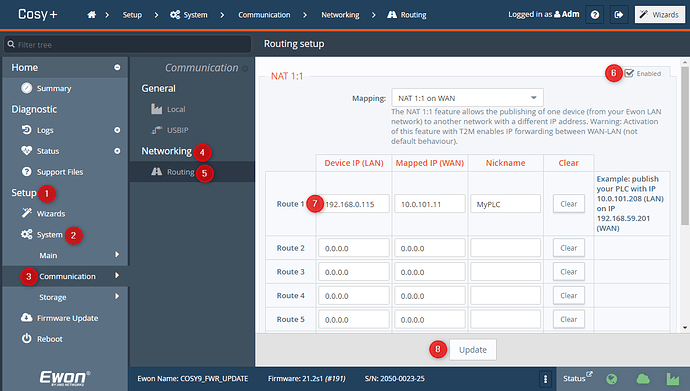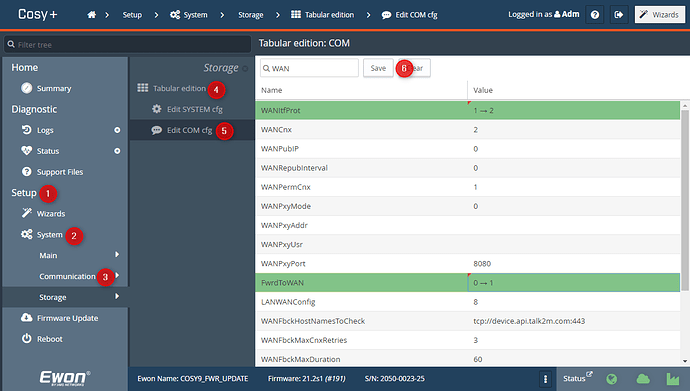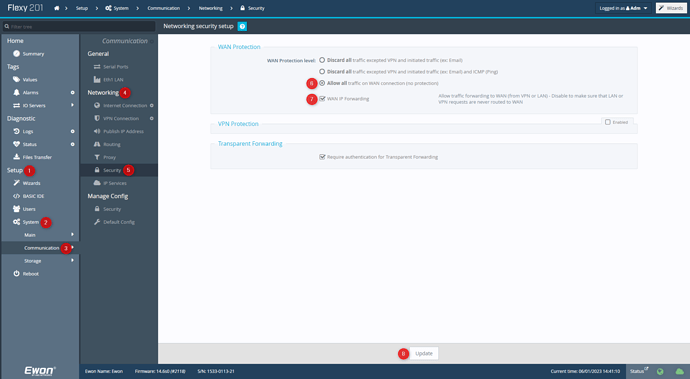Unfortunately the WAN/LAN will need to be in different subnets. With the eWON units, you have to remember that they are at their hearts routers. Inherently, routers cannot have both interfaces in the same network or there is nowhere to route.
Typically, if a user wants the LAN devices available on their WAN network then they use our NAT 1:1 feature to map the LAN IP to the WAN. Another option is adding another router before the Ewon’s WAN.
Option 1 - NAT 1:1
This will NOT resolve an IP conflict but allows for your device to be accessible on the WAN when the eWON’s LAN & WAN are not in the same subnet (required).
How to enable NAT 1:1 on Ewon Cosy
The parameter is accessible from
SETUP > SYSTEM > COMMUNICATION> NETWORKING> ROUTING> ENABLING> SET IP> UPDATE
 WARNING
WARNING
Check with the IT department what IP addresses are available and can be used for the NAT 1:1 feature. As these IP addresses are not assigned by the DHCP server, it might come in conflict with other devices on the site’s LAN.
How to adapt the network security settings of the Ewon Cosy
To allow the Nat 1:1 feature on the Ewon, the security settings must be adapted as shown below:
SETUP > SYSTEM > STORAGE> TABULAR EDITION> EDIT COM CFG>
Set the WANItfProt to 2 (Allow all)
Set The FwrdToWAN to 1 (WAN IP forwarding allowed)
SAVE
Reboot the Ewon
 WARNING
WARNING
Keep in mind, the security setting are considering once the Ewon is restarted.
How to enable NAT 1:1 on Ewon Flexy
The parameter is accessible from
SETUP > SYSTEM > COMMUNICATION> NETWORKING> ROUTING> ENABLING> SET IP> UPDATE
 WARNING
WARNING
Check with the IT department what IP addresses are available and can be used for the NAT 1:1 feature. As these IP addresses are not assigned by the DHCP server, it might come in conflict with other devices on the site’s LAN.
How to adapt the network security settings of the Ewon Flexy
To allow the Nat 1:1 feature on the Ewon, the security settings must be adapted as shown below:
SETUP > SYSTEM > STORAGE> TABULAR EDITION> EDIT COM CFG>
Set the WANItfProt
Set The FwrdToWAN
SAVE
Reboot the Ewon
 WARNING
WARNING
Keep in mind, the security setting are considering once the Ewon is restarted.
Option 2 - Additional Router
If you are unable to change your WAN connection and your eWON LAN IP then you can install an inexpensive router before your eWON WAN. This would allow you to keep the same site subnet and eWON LAN subnet but would add a new subnet between the two for routing purposes. I’d suggest getting your IT department’s permission/support before installing the router as it may cause other conflicts if setup incorrectly. Since the eWON itself is a router, you could use a second eWON as described here: