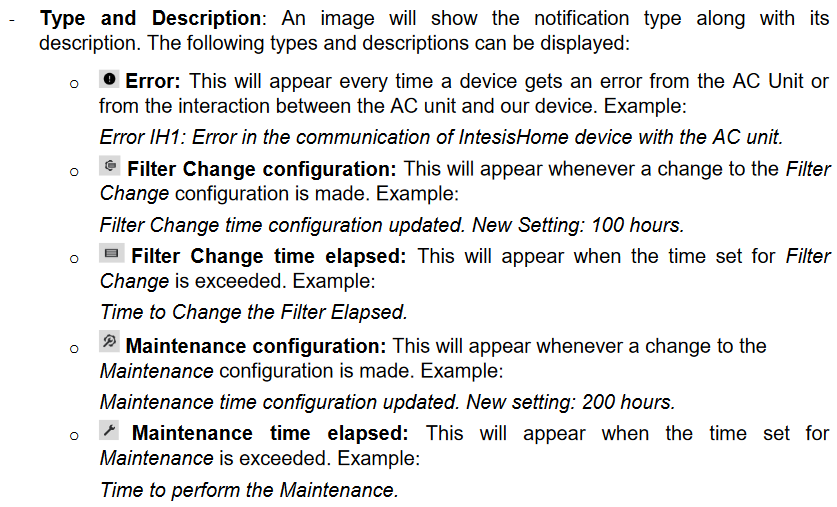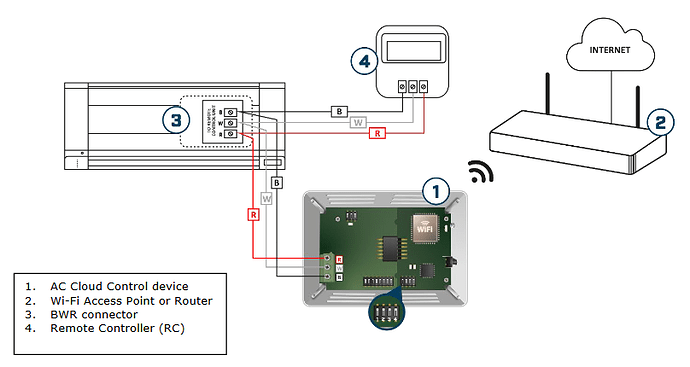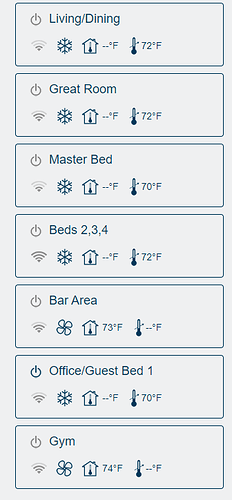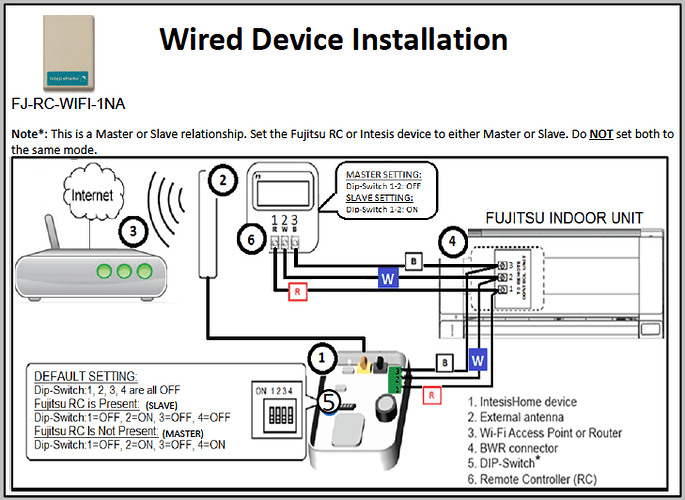Hi All,
First of all, I feel the pain that you are all having with the device. It is pretty disappointing that it takes this much time, effort and expense to get something working that should be a basic feature in the current world we live in with connected / automated devices and houses.
In my case I have a Fujitsu Ducted System, details below
Indoor Unit ARU9RLF
Outdoor Unit AOU9RLFC
System 9RLFCD
Wall Mounted Remote UTY-RNNYM
I had intermittent with AC Cloud app (android) and like many of you I was challenged with IAC error when you click on the red ! in the app.
I contacted the reseller I bought the device from and he sent me:
However, this diagram is only correct when if the wired remote is set to DUAL remote configuration which is NOT by default.
First thing, turn the A/C breaker off.
Then, you need to take the remote off the wall (remove the two small screws that are at the bottom of the remote) and carefully flip it over.
You can find the complete installation guide and the details below here on Page 6 for Dual remote details and Page 4 for DIP switch details.
You need to set DIP switch 2 (right side bank of DIP switches, second from the top) to ON (by default it is OFF).
Once you have done this you need to change the DIP switches on the Intesis device to SLAVE mode by changing the DIP switch to DIP switch 1-OFF, 2-ON, 3-OFF, 4-OFF
Once wall remote and the AC Cloud Control device DIP Switches are set then turn the breaker A/C power back on.
Re-open the app and everything should be working (I hope).
Good luck.
P.S. The other thing you will need to do is enable the external temperature sensor on the wired remote and then enable it by holding down the ECONOMY/Thermo sensor on the wired remote and the Intesis device will get the room temperature from sensor in the remote.
P.S.S. I had an ordeal trying to get the Thermo sensor feature to work. That is a separate challenge that will hopefully be easier for you than it was for me. This one you may be best to call Fujitsu support for as it doesn’t have anything to do with the Intesis device.
I wish you all good luck, the is an extremely frustrating process that Intesis should really take more responsibility for as it is their device and integration. I hope this saves you countless hours and literally MONTHS of time for me to figure out. Good luck.