My Ewon went offline in eCatcher. What should I do?
Your Ewon may have lost its VPN key, lost its internet connection, or the VPN tunnel is being blocked by a firewall. Whether it’s been offline for months or just hours, this article describes the steps to take to troubleshoot the problem and get your Ewon back online.
Possible Causes:
- Ewon has lost power.
- Ewon has lost its VPN keyand needs to be reactivated
- Ewon has lost its internet connection(no longer connected to plant network,plant network settings changed, lost 4G or WiFi signal,cellularservice disconnection, IP conflict,etc.)
- VPN tunnel is being blocked by company firewallor other security appliance (new firewall or firewall update, deep packet or SSL/TLS inspection, etc.)
Troubleshooting Steps:
Because you are often troubleshooting the Ewon remotely and you no longer have a connection to it, most of the steps will require you to have someone on site to help you.
Ideally you would want to follow the steps in order, but depending on the help you have on site, you may not be able to. Just do as much as you can and don’t worry about the order.
-
Check physical environment:
a. Make sure that theEwon is powered onand all cables are still connected.
b. Take note of the LED status. PWR should be steady green. USR should be blinking green. The LAN Ports should have green LEDs and the WAN an orange one. The ethernet port activity lights should be green when they are being used and blink with activity. -
Check that the time and date in the Ewon is correct.
-
Test the Internet Connection:
a. Connect a laptop to one of Ewon’s LAN ports.
b. Start eBuddy then select the Ewon and click ‘Open Browser’. (If the Ewon does not show up in eBuddy, you may have to change your laptop’s IP address to be in the same subnet as the Ewon and enter the Ewon’s IP address into a browser manually.
c. Log into the Ewon(the default credentials are ‘adm’ and ‘adm’).
d. Click ‘Wizard’ in the upper right-hand corner and then click Internet.
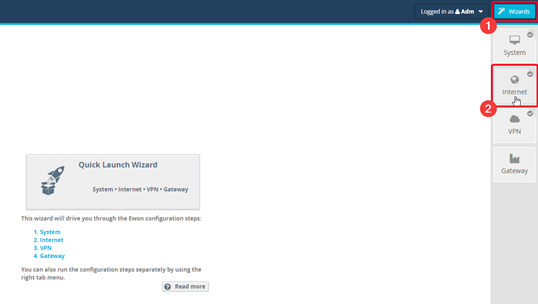
e. Select the interface type (do not check ‘Initialize configuration’) and then ‘Next’.
f. Complete your network settings. NOTE: If you are using a static IP address, you must also have the correct default gateway and DNS server(s). -
CELLULAR WAN ONLY:
g. Check with the mobile provider to make sure that the service is still active. We often have cases where we find that the reason the Ewon went offline is because the cell service was suspended for nonpayment.
h. Check that the antenna is connected well and that it’s not obstructed. |
i. Run the internet wizard and make sure the APN is correct. If you aren’t sure of which APN to use, check with your cellular provider. If the Wizard fails, note the error message.
j. Check that Ewon firmware is up to date. You can use eBuddy to update the firmware.
k. Check that the modem firmware is up to date here.
l. Check if another cellular device using the same carrier works in that location and/or move the Ewon or antenna to a location with known good cell service.
m. Test with a different, known good SIM card. -
ETHERNET WAN ONLY:
n. Check the IP settings on the WAN and the LAN and make sure that they are on different subnets. For example, they can’t both start with 192.168.1.x on a subnet with a 255.255.255.0 mask.
o. Test the internet connection by unplugging the cable from the WAN port of the Ewon and plugging it into a PC. Set the network settings exactly as they are set on the Ewon (i.e. DHCP or static). If you can reach the internet, move on. If you can’t, there is a problem with the local network connecting to the internet. |
p. Go to ‘Event Logs’ under ‘Diagnostic’ and look at the errors. If you see “pla-Switch monitoring” than there may be an issue with the cable. You may need to add a switch at the end of a long cable run or use a shielded ethernet cable. See this article for more information. -
WIFI WAN ONLY:
q. Test the internet connection by connecting your PC to the same SSID that the Ewon connects to and setting the network settings exactly the same as the Ewon’s (i.e. DHCP or static). If you can reach the internet, move on. If you can’t, there is a problem with the local wireless network connecting to the internet. Make note of any error messages in the Event Logs. -
Run the Talk2M Wizard:
a. If you can confirm that there is a working internet connection and the device is still not showing up online in eCatcher, you may need to rerun the Talk2M Wizard to fix the connection.

b. Click Wizard and then the VPN / T2M Wizard.
c. Copy your activation key from eCatcher (in the Ewon’s Properties click ‘Talk2M Connectivity’ tab and then ‘Copy to Clipboard’.
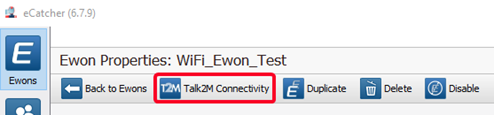
d. Paste the key into the Wizard’s ‘Activation Key’ field:
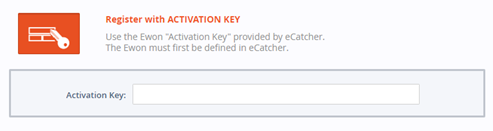
e. Click Next. In this window you can enter HTTP proxy information if you need to access the internet via proxy. You can also check the ‘Advanced Parameter’ box and check ‘Force to TCP’ if you are having trouble passing the Internet Wizard because your firewall is blocking UDP traffic.
f. Click Next again and the Talk2M test and configuration will start. This can take up to 3 minutes (cellular connections tend to take longer). If the Wizard passes, you should now see your Ewon online in eCatcher.
g. If the Wizard fails, continue to the next section. -
Troubleshooting VPN connection problems:
a. The most common reason for failing the VPN Wizard is a firewall issue. Please provide the following document to your IT department so that they can allow communication to our servers:
KB-0209-00 - Addresses and ports used by Talk2M
Also you can find an updated list of all of our servers and a connection checker utility here.
b. If you are receiving an “Access Denied” error, it’s because you are trying to register an Ewon that has already been registered. You will need to either delete the Ewon from the current account (in eCatcher) or use the Activation Key already associated with that Ewon.
