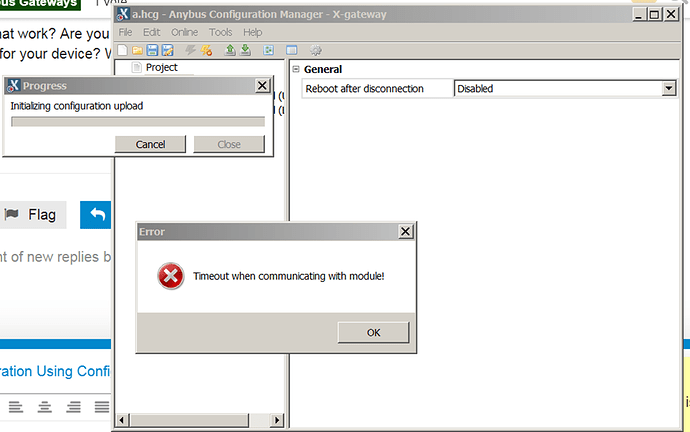How do I fix Timeout error with X-Gateway Anybus Configuration Manager
This article goes over troubleshooting a Timeout error when initially connecting to an X-Gateway utilizing Anybus Configuration Manager. The timeout occurs when attempting to upload/download a configuration file to the unit.
Issue/Question/Symptom:
The Timeout error occurs when connecting to the Anybus unit and trying upload/download a configuration. The software will attempt to transmit the data, but fail with a time out error.
Affected Devices/Environments:
List the product groups/specific articles affected
-
X-Gateway
-
Anybus Configuration Manager X-Gateway
Possible Causes:
The issue can be attributed to the operation of the Gateway. We are currently investigating the root cause of the issue.
Troubleshooting Steps:
-
Verify USB connection is secured and the device is showing within Device Manager.
-
Under “Select Connection”. Configure the USB connection to the X-Gateway.
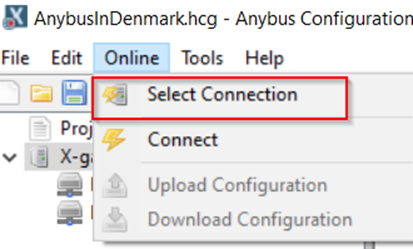
-
Connect to unit, and set configuration parameters.
-
Once complete, attempt the download/upload. The error should appear.
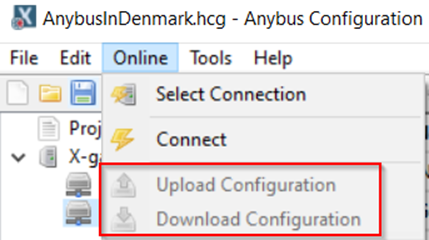
-
Once the error is displayed, power cycle the X-gateway.
-
After the X-Gateway boots up, attempt the download/upload a second time. The device will complete the process without error.
Keywords:
-
X-Gateway
-
Upload/Download Time Out
-
Anybus Configuration Manager X-Gateway